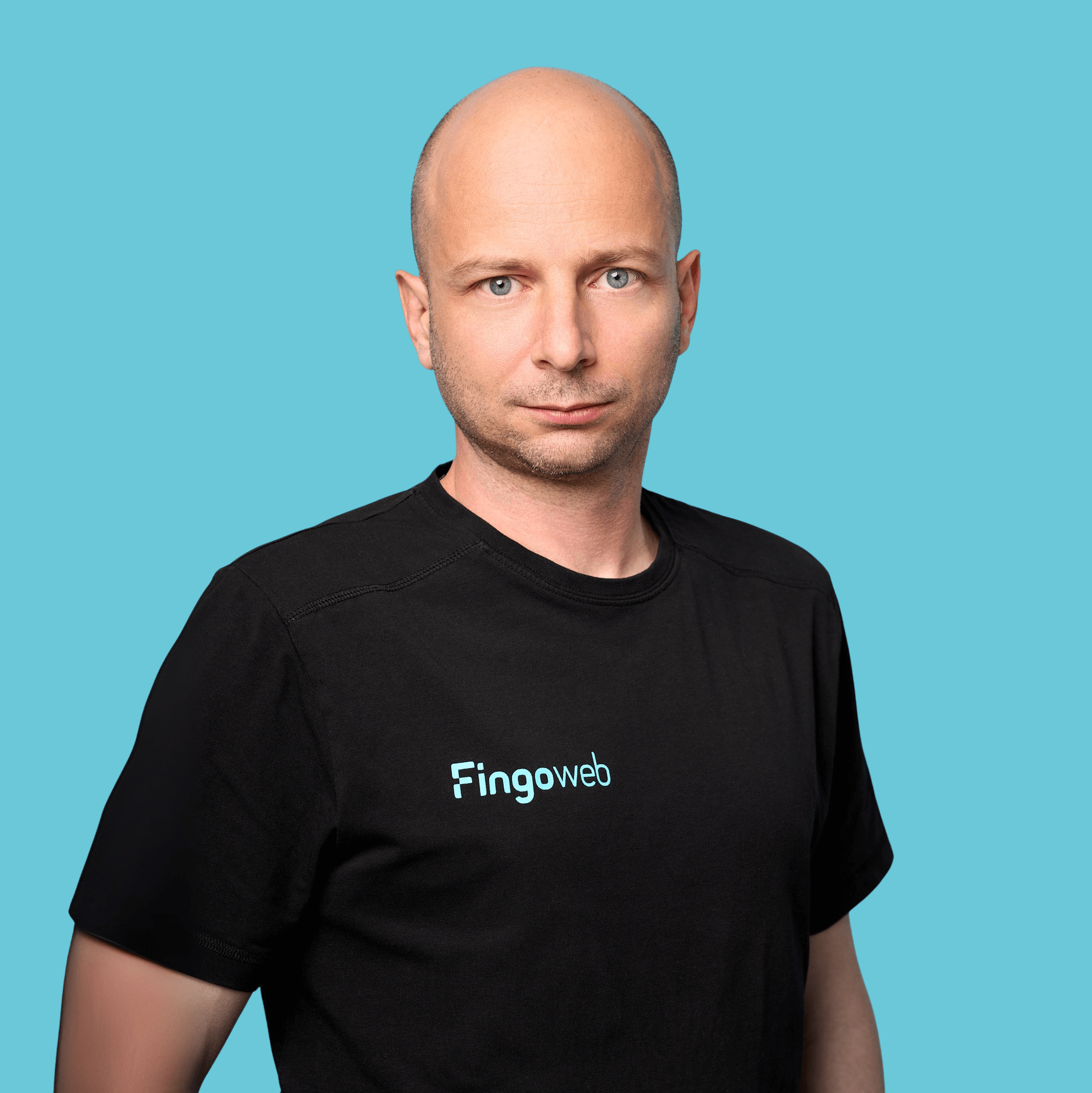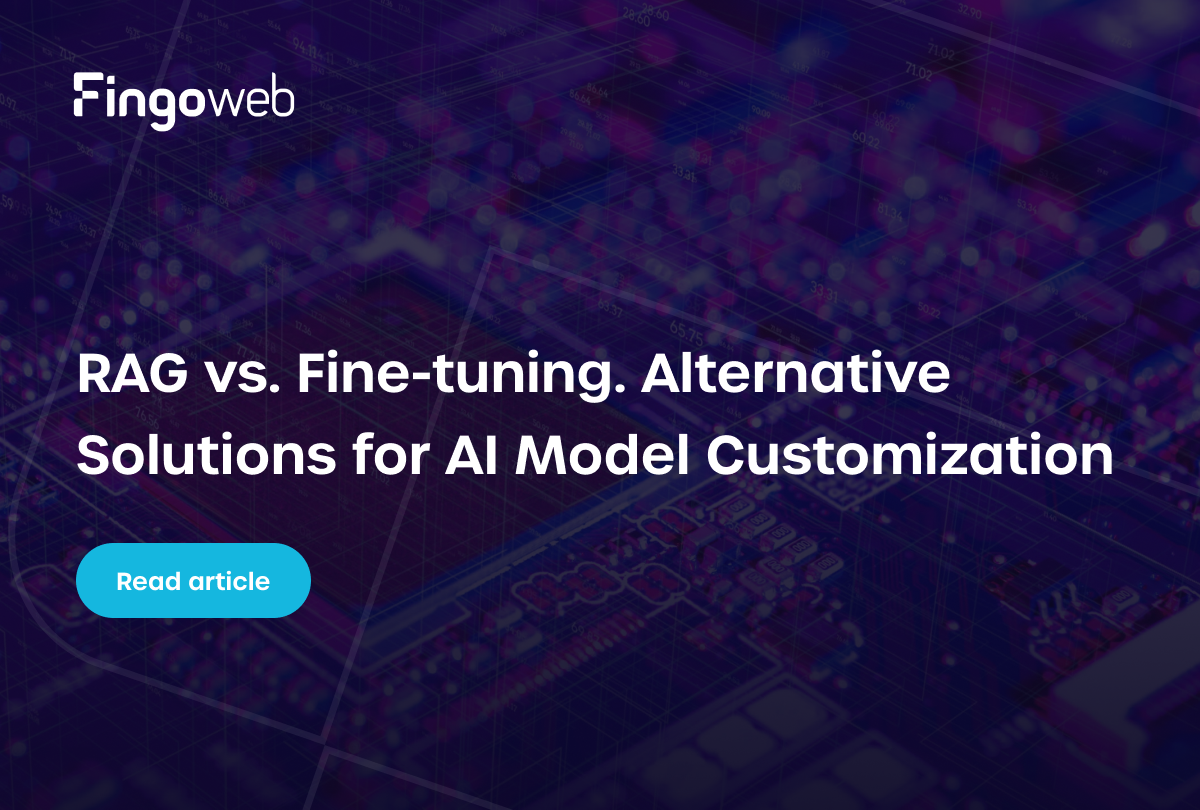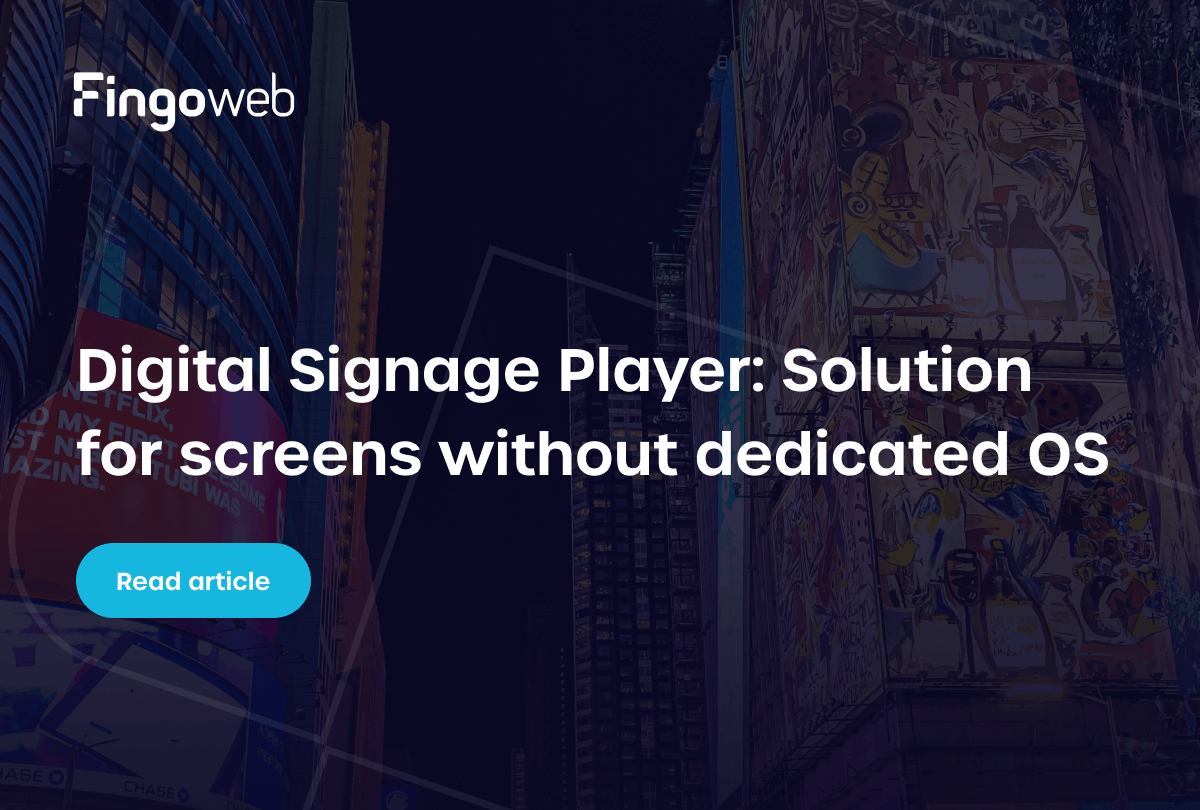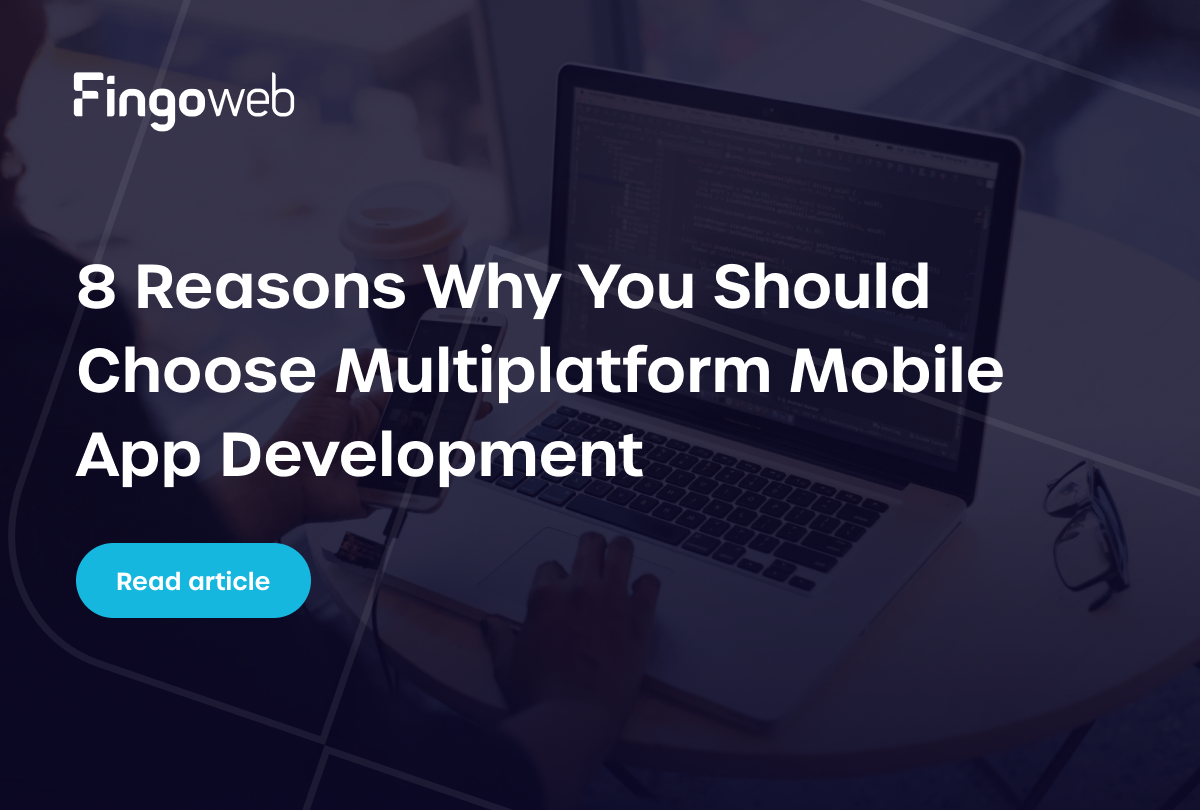Interactive kiosk software transforms any touchscreen device into a powerful tool for engaging users and streamlining services. From wayfinding and self-checkout to product browsing and visitor registration, the right solution can significantly enhance user experience.
In this step-by-step guide, we’ll walk you through the process of building kiosk software from the ground up. Whether you’re developing for retail, hospitality, or public services, getting the architecture and UX right is key. Let’s explore the essential components, technologies, and best practices to bring your kiosk to life.
1. Defining the purpose of the interactive kiosk software
Identifying the primary purpose of your kiosk app is crucial for its success in any business environment. A well-defined purpose guides the design process and ensures that user needs are met effectively.
Identifying user needs
Understanding user needs is the foundation of building successful interactive kiosk software. Is the goal to provide basic navigation maps, showcase graphics and promotions, or deliver more advanced features like self-service or queue management?
Clarify what users and stakeholders truly expect from the kiosk, whether it’s practical functionality, engaging visuals, or targeted advertisements. Conducting surveys, focus groups, or interviews can uncover which features are considered essential. Pay close attention to user demographics and usage scenarios to shape the right experience. Identifying specific pain points also ensures the software directly addresses real problems and expectations.
Choosing the right features
Choosing the right features ensures your interactive kiosk software meets both user expectations and technical demands. A user-friendly interface with clear navigation is essential to create a seamless experience. To keep users engaged, consider adding interactive elements like touch gestures or guided steps. It’s also important to support integration with external hardware such as:
- payment terminals,
- QR code scanners,
- printers.
Building in data collection tools, like user interaction tracking and analytics dashboards, allows you to gain valuable insights and improve the system over time. Features such as error logging, offline fallback modes, and energy-saving settings during idle hours help maintain smooth operation and efficiency. Finally, think about practical additions like an on-screen or physical keyboard and customizable screensavers to round out the user experience.
2. Designing the user interface
The design of the user interface plays a pivotal role in user engagement with interactive kiosk software. A well-designed UI not only attracts users but also facilitates easy navigation, making the experience more enjoyable.
Creating an engaging layout
A visually engaging and functional layout helps users focus and complete their intended actions with ease. To design digital signage software effectively:
- Use a clear visual hierarchy – structure content with visible headings, clearly marked buttons, and defined interaction zones so users instinctively know where to tap.
- Design large, touch-friendly elements – buttons, checkboxes, and other interactive areas should be big enough to use comfortably on a touchscreen.
- Keep it minimal and focused – eliminate unnecessary elements to help users complete one specific action without distractions.
- Apply contrast and purposeful color – use contrasting colors to highlight key buttons or calls to action, improving both visibility and usability.
- Choose legible fonts – opt for simple, sans-serif fonts in large sizes that remain readable in various lighting conditions.
- Ensure responsive layouts – make sure your interface adjusts well to both portrait and landscape modes if the kiosk allows rotation.
- Add visual elements wisely – graphics, animations, or short videos can enhance the experience, but use them sparingly to support – not overshadow – the message.
- Reflect your brand – The visual design should align with your brand identity, reinforcing trust and recognition.
Ensuring accessibility and usability
Accessibility is key to ensuring that all users can effectively interact with your interactive kiosk software, regardless of their physical abilities or limitations. To achieve this, it's important to follow both WCAG (Web Content Accessibility Guidelines) and ADA (Americans with Disabilities Act) standards.
These frameworks help you design interfaces that are inclusive – supporting features like screen readers, high-contrast visuals, and adjustable text sizes. Testing your layout with a diverse group of users, including those with disabilities, can uncover practical issues early on. Regularly gathering feedback and making iterative improvements ensures your kiosk remains user-friendly and compliant over time.
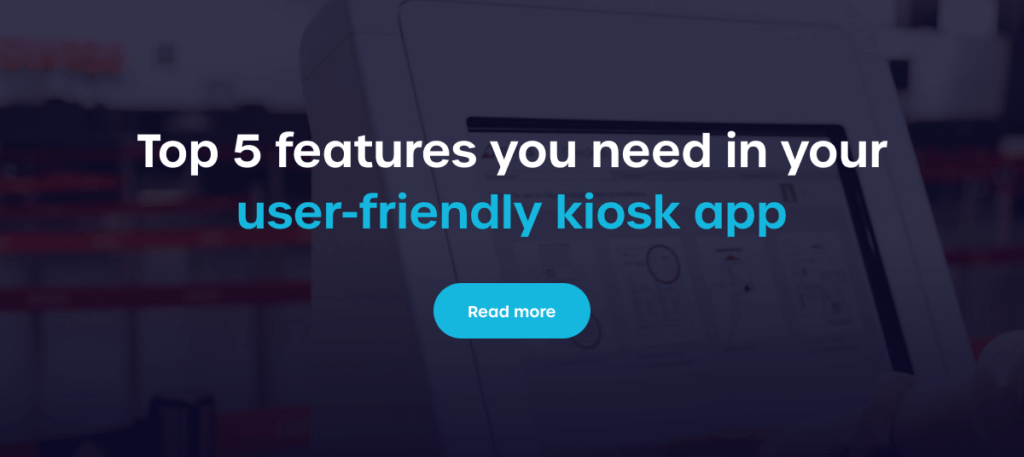
3. Developing the backend for interactive kiosk software
The backend development of your interactive kiosk software is crucial for its stability and performance. A robust backend supports the seamless operation of the user interface and digital signage software.
Selecting the appropriate technology stack
Choosing the right technology stack for your interactive kiosk software is essential for ensuring smooth performance on devices that often have limited processing power. The software should be lightweight and efficient – complex operations, such as generating maps or calculating routes, should be handled by an external system (API), while the device itself focuses on displaying results.
This separation reduces the load on the kiosk and improves overall responsiveness. Opting for proven technologies like React combined with Electron allows for a modern interface while maintaining performance on less powerful hardware. Additionally, use scalable cloud solutions for data storage and technologies that support real-time updates to keep content fresh without overburdening the device.
Implementing data management solutions
Effective data management plays a key role in optimizing and maintaining interactive kiosk software. It ensures security while providing actionable insights that help shape future updates and improvements. Most important practices include:
- Collecting user interaction data, such as clicks, searches, and navigation paths, to better understand how the kiosk is being used.
- Aggregating and analyzing insights within a CMS, allowing for data-driven decisions on content and feature development.
- Encrypting sensitive data and performing regular backups to safeguard user information and maintain system reliability.
- Maintaining detailed system logs, which are essential for identifying issues, monitoring performance, and supporting continuous development.
Security of interactive kiosk software
Security is crucial for kiosk applications to protect both the system and user data. Key measures include:
- Limited Access – the application runs in full-screen mode, preventing users from accessing the desktop or other apps, enhancing system security.
- Automatic Session Reset – the kiosk resets after inactivity or session completion, ensuring no sensitive data remains.
- Data Protection – user data is immediately erased at the end of the session, preventing local storage of personal information.
- Network Security – communications are encrypted via HTTPS, protecting against MITM, CSRF, and XSS attacks.
- Input Device Lockdown – system shortcuts and settings access are disabled to prevent unauthorized system manipulation.
- Monitoring and Logging – the application logs critical events, allowing quick responses to potential issues.
These security features ensure a safe and secure kiosk experience for both users and businesses.


4. Testing the interactive kiosk software thoroughly
Thorough testing is essential to ensure your interactive kiosk software runs smoothly in real-world conditions. Since these applications are often used in public or high-traffic environments, even minor issues can disrupt user experience and reduce trust in the system. Testing should cover not only visual consistency and responsiveness but also how the software handles real-time interactions, multimedia, and prolonged usage.
Conducting user testing sessions
Start by simulating real user interactions to check whether the interface behaves predictably. Pay close attention to how users interact with the touchscreen:
- Verify click accuracy – ensure that tap zones are correctly mapped and that buttons do not interfere with one another.
- Test gesture recognition – confirm that repeated gestures, such as swipes or taps, consistently trigger the same actions.
- Check response delays – monitor the time it takes for the application to respond to user actions and ensure the delay is acceptable.
- Evaluate layout responsiveness – confirm that the interface adjusts correctly to various screen sizes and resolutions.
- Assess UI clarity – make sure the design is intuitive, readable, and guides the user naturally through each task.
- Test multimedia playback – validate that videos and images load and display correctly without lag or distortion.
Addressing bugs and feedback
Beyond basic testing, it's critical to simulate various use-case scenarios to reveal hidden issues. Test data synchronization, display consistency, and offline behavior under different conditions. Long-term performance should also be evaluated – check whether the application remains stable during extended operation without slowing down or crashing.
Gather feedback from real users and internal testers to identify usability issues or overlooked bugs. Make iterative improvements based on findings to ensure a polished and reliable final product.

5. Deploying and maintaining your interactive kiosk software
The deployment phase is when your interactive kiosk software finally meets its users – and how smoothly this goes can determine its long-term success. Equally important is what happens afterward: ongoing updates, monitoring, and performance tuning to keep things running efficiently.
Launching the software in real-world settings
A successful rollout starts with controlled testing and careful observation. Launching in just a few high-traffic locations first gives you the chance to catch any unexpected behaviors, validate system stability, and fine-tune the user experience.
Regularly updating and improving features
Once the software is live, your job isn't done. Continuous improvement keeps it relevant, fast, and user-friendly. Whether it’s fixing bugs, enhancing performance, or adding new features, staying proactive makes all the difference.
Focus on these key actions during and after deployment:
- Run a pilot launch in select locations to observe real-world usage before scaling.
- Use system logs and analytics tools to track behavior, performance, and technical issues.
- Set up a quick response process for addressing bugs, crashes, or configuration problems early.
- Plan regular feature updates and performance improvements based on user feedback and hardware constraints.
- Stay informed about new technology and APIs to ensure your kiosk remains compatible, efficient, and secure.
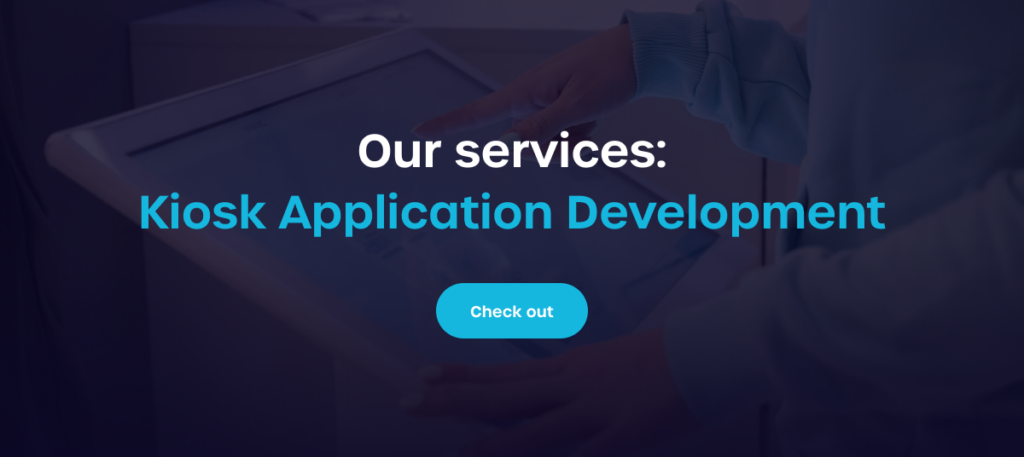
FAQ - Interactive kiosk software
What is interactive kiosk software?
Interactive kiosk software is a specialized application designed for use in self-service kiosks, enabling users to interact with content via touch screens. Its primary functions include providing information, facilitating transactions, and offering entertainment in various settings.
What should I know before deploying interactive kiosk software?
Before deploying interactive kiosk software, think about the target audience, the environment where the kiosks will be placed, and the specific functionalities that will be beneficial. Additionally, conduct thorough testing to ensure your kiosk app meets user expectations.
How can I ensure my interactive kiosk software meets the needs of my target audience?
To ensure that your interactive kiosk software meets the needs of your target audience, gather input through user surveys and testing sessions. Regular updates based on user feedback will also help tailor the software to evolving demands, ensuring it remains relevant and user-friendly.
How much does it cost to develop interactive kiosk software?
The cost depends on the scope of features, level of customization, hardware requirements, and integrations. Simple kiosk apps may cost only a few thousand dollars, while complex solutions with advanced analytics and integrations can be significantly higher. You can read more about it in our article: How much a mall wayfinding kiosk costs and what influences the price?
What industries benefit the most from interactive kiosks?
Interactive kiosks bring value across multiple sectors, helping businesses improve efficiency and customer experience:
- Retail – product catalogs, self-checkout, customer support
- Healthcare – patient check-in, appointment scheduling, wayfinding
- Transportation – ticketing, route information, check-in terminals
- Hospitality – self-service check-in, concierge services, ordering
- Education – campus navigation, event information, library access
In short, kiosks enhance engagement and streamline processes wherever direct interaction with customers or users is needed.